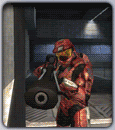Post by FrkUout on Apr 26, 2009 15:33:13 GMT -8
There's several different distributions of Linux these days but the one that seems to be the most popular is Ubuntu and it's derivatives. I've used straight Ubuntu (Gnome desktop) and am currently dual booting Vista and Kubuntu (ubuntu with the K Destop Environment).
I've liked what I've seen each time I've messed around with Linux. There's a ton of functionality out there for Linux and there's users everyday trying to get everyone's favorite Windows applications working on Linux via the Wine program.
The most used version of Wine is downloadable from WineHQ. As is with 99.9999% of all Linux programs it's free. There is a paid version called Crossover Linux made by Codeweavers. It specialized in a particular set of programs but it's library of support programs grows with each build, as does the free versions. The difference between the two being that crossover Linux programs are supported by your donations to a particular program and the program with the most funding gets working faster. The free version depends on programmers and the user community to get the fixes in place.
There are alternatives though. For MS Office for example, there are KOffice, Open Office, and GNome office. All of these office programs will work with MS office formats. While they are not fully compatible in some respects can be a viable replacement if you're willing to make the switch. The most common used on is open office as it's available for free on Windows as well. Here's a good comparison of all the office suites out there.
There's other programs as well. Most people like photoshop. The Linux alternative for that is GIMP. It's not a powerful at photoshop, so I've read, but it is free and does a pretty good job once you learn the ins and outs of it.
Let's not forget about gaming. Most avid PC users have to have gaming available in the OS or it'll be a no-go for trying it out. While there are tons of free user and programmer developed games nothing beats a good major developer game. There are some games out there that have Native Linux support. What I mean by that is they install on the Linux OS without the need for Wine or Crossover Games.
I've personally played Half-Life 2 in Linux via Wine and it ran BETTER in Linux that in Windows. The graphics were turned all the way up and the game play was smoother than on Windows XP. When Brandon tried out Ubuntu for a bit I had his favorite MMORPG, Silk Road, running in Wine without any issues. If you take a look at the Application Database at WineHQ you'll see what games run well and which one do not run at all. You can also find you favorite productivity software status in there as well.
Let's talk about tech support for a minute. If you buy a copy of Windows or a Mac you get a certain level of support that go with that purchase. With MS, you call into a call center, in god knows where, to talk to someone who you may or may not be able to understand. Or that same person may treat you like an idiot. With Macs (I don't own one so I'm speaking from what I've read), I believe you can call in for support or take it to the Genius Bar in any Apple store for free support of your OS issues.
With Linux you really don't have either of those available, but what you do have is a world of support in on the web. Either through the support forums for your particular distro or via searching for your issue. Most likely, the problem you've encountered has been someone else's issue at some point and they've either gotten the solution or posted a way that they go it working themselves. Some of the Linux distros do offer paid support if you choose to get it but most just depend on the user community as they are generally a helping bunch of people. This may scare you away from considering Linux as a trial but believe me, if you like learning how to fix issues this is a good deal.
If for some reason or another you feel that you just have to keep Windows around but you want to give Linux a try there's a couple difference options you can choose. I'll explain them below using what I've done with Ubuntu Linux. In any case you'll need to download the version and distro of Linux you want to try (ie Ubuntu AMD64 [for AMD or Intel 64 Bit processors] or Kubuntu i386 [32 bit version]). You can run 64 bit or 32 bit on a 64 bit processor but only a 32 bit on a 32 bit processor.
Option 1: Reboot and select the boot from CD drive option. This will let you try Linux in a "Live CD" version that will NOT make any changes to your hard drive. You'll be able to perform basic functions and get on the web but will not be able to install any add-ons to software using this option.
Option 2: Install Linux inside Windows via the WUBI application. This will allow Linux to create a folder int he Windows OS up to 30GB in size. The computer will then reboot and finish the Linux installation. Once the install is complete, the computer will reboot again and you'll be presented with a boot menu. From there you can choose to boot Linux or continue into Windows. Windows is the default option after 30 seconds. You'll be able to install add-ons and programs in Linux but the performance will be a little slower than a straight installation. Once you're done giving it a try you can just reboot back into Windows. If you're done with Linux all together, just remove it from the add/remove programs in the control panel.
Option 3: Dual boot Windows and Linux. If you have a second hard drive not doing anything or your comfortable with resizing your Windows partition then a dual boot option may be the best option. This gives you the full performance of Linux on your machine. You'll be able to install add-ons and programs just as option 2 but without the limitation cap of 30GB, unless you set the partition size at that. If you choose this option after deciding to reinstall Windows for whatever reason, be careful that you install Linux last. The Windows boot loader will not "see" the Linux install. Linux will "see" Windows and will add it to the GRUB boot loader as a option. If you uninstall Linux for whatever reason you'll need to repair the boot sector via the repair console on your Windows disk to allow Windows to boot on it's own.
Option 4: Install Linux in a virtual machine in Windows. This option is kind of like using the WUBI option but you'll need to download and install a virtual machine program like Virtual Box. This program will allow access for the "guest" OS to all the system resources (network, hard drive, CD-ROM, USB, etc.) without affecting your Windows installation. It'll set aside the amount of system RAM and hard disk space you specify in the set-up options. Everything installs just like you were doing a new install on a fresh hard drive. The virtual machine program even processes system reboots if needed for update installs. Some people use this program to run Linux, older version of Windows and even Mac OSX in Windows or Linux. Mac has their own version of virtualiztion called Parallels Desktop. Apparently the Parallels Workstation is available for Linux as well. Another popular virtual machine program is VMware.
While I realize that most people that may read this will never fully switch to Linux (probably me included), it's always good to take a look at the completely free options that are out there for us to use. Microsoft or Apple do not need to be your only choices for an operating system is you're willing to take the leap and learn Linux. It does have it's good and bad points but doesn't every operating system? There's a lot of good information in books out there about Linux and how it's appealing to more people that before. Keep in mind that a majority of the servers in the world run Linux.
Information on the different versions of Ubuntu Linux are available at the links below.
Ubuntu
Kubuntu
Xbuntu
Ubuntu Products Page
Info about Wubi install
I've liked what I've seen each time I've messed around with Linux. There's a ton of functionality out there for Linux and there's users everyday trying to get everyone's favorite Windows applications working on Linux via the Wine program.
The most used version of Wine is downloadable from WineHQ. As is with 99.9999% of all Linux programs it's free. There is a paid version called Crossover Linux made by Codeweavers. It specialized in a particular set of programs but it's library of support programs grows with each build, as does the free versions. The difference between the two being that crossover Linux programs are supported by your donations to a particular program and the program with the most funding gets working faster. The free version depends on programmers and the user community to get the fixes in place.
There are alternatives though. For MS Office for example, there are KOffice, Open Office, and GNome office. All of these office programs will work with MS office formats. While they are not fully compatible in some respects can be a viable replacement if you're willing to make the switch. The most common used on is open office as it's available for free on Windows as well. Here's a good comparison of all the office suites out there.
There's other programs as well. Most people like photoshop. The Linux alternative for that is GIMP. It's not a powerful at photoshop, so I've read, but it is free and does a pretty good job once you learn the ins and outs of it.
Let's not forget about gaming. Most avid PC users have to have gaming available in the OS or it'll be a no-go for trying it out. While there are tons of free user and programmer developed games nothing beats a good major developer game. There are some games out there that have Native Linux support. What I mean by that is they install on the Linux OS without the need for Wine or Crossover Games.
I've personally played Half-Life 2 in Linux via Wine and it ran BETTER in Linux that in Windows. The graphics were turned all the way up and the game play was smoother than on Windows XP. When Brandon tried out Ubuntu for a bit I had his favorite MMORPG, Silk Road, running in Wine without any issues. If you take a look at the Application Database at WineHQ you'll see what games run well and which one do not run at all. You can also find you favorite productivity software status in there as well.
Let's talk about tech support for a minute. If you buy a copy of Windows or a Mac you get a certain level of support that go with that purchase. With MS, you call into a call center, in god knows where, to talk to someone who you may or may not be able to understand. Or that same person may treat you like an idiot. With Macs (I don't own one so I'm speaking from what I've read), I believe you can call in for support or take it to the Genius Bar in any Apple store for free support of your OS issues.
With Linux you really don't have either of those available, but what you do have is a world of support in on the web. Either through the support forums for your particular distro or via searching for your issue. Most likely, the problem you've encountered has been someone else's issue at some point and they've either gotten the solution or posted a way that they go it working themselves. Some of the Linux distros do offer paid support if you choose to get it but most just depend on the user community as they are generally a helping bunch of people. This may scare you away from considering Linux as a trial but believe me, if you like learning how to fix issues this is a good deal.
If for some reason or another you feel that you just have to keep Windows around but you want to give Linux a try there's a couple difference options you can choose. I'll explain them below using what I've done with Ubuntu Linux. In any case you'll need to download the version and distro of Linux you want to try (ie Ubuntu AMD64 [for AMD or Intel 64 Bit processors] or Kubuntu i386 [32 bit version]). You can run 64 bit or 32 bit on a 64 bit processor but only a 32 bit on a 32 bit processor.
Option 1: Reboot and select the boot from CD drive option. This will let you try Linux in a "Live CD" version that will NOT make any changes to your hard drive. You'll be able to perform basic functions and get on the web but will not be able to install any add-ons to software using this option.
Option 2: Install Linux inside Windows via the WUBI application. This will allow Linux to create a folder int he Windows OS up to 30GB in size. The computer will then reboot and finish the Linux installation. Once the install is complete, the computer will reboot again and you'll be presented with a boot menu. From there you can choose to boot Linux or continue into Windows. Windows is the default option after 30 seconds. You'll be able to install add-ons and programs in Linux but the performance will be a little slower than a straight installation. Once you're done giving it a try you can just reboot back into Windows. If you're done with Linux all together, just remove it from the add/remove programs in the control panel.
Option 3: Dual boot Windows and Linux. If you have a second hard drive not doing anything or your comfortable with resizing your Windows partition then a dual boot option may be the best option. This gives you the full performance of Linux on your machine. You'll be able to install add-ons and programs just as option 2 but without the limitation cap of 30GB, unless you set the partition size at that. If you choose this option after deciding to reinstall Windows for whatever reason, be careful that you install Linux last. The Windows boot loader will not "see" the Linux install. Linux will "see" Windows and will add it to the GRUB boot loader as a option. If you uninstall Linux for whatever reason you'll need to repair the boot sector via the repair console on your Windows disk to allow Windows to boot on it's own.
Option 4: Install Linux in a virtual machine in Windows. This option is kind of like using the WUBI option but you'll need to download and install a virtual machine program like Virtual Box. This program will allow access for the "guest" OS to all the system resources (network, hard drive, CD-ROM, USB, etc.) without affecting your Windows installation. It'll set aside the amount of system RAM and hard disk space you specify in the set-up options. Everything installs just like you were doing a new install on a fresh hard drive. The virtual machine program even processes system reboots if needed for update installs. Some people use this program to run Linux, older version of Windows and even Mac OSX in Windows or Linux. Mac has their own version of virtualiztion called Parallels Desktop. Apparently the Parallels Workstation is available for Linux as well. Another popular virtual machine program is VMware.
While I realize that most people that may read this will never fully switch to Linux (probably me included), it's always good to take a look at the completely free options that are out there for us to use. Microsoft or Apple do not need to be your only choices for an operating system is you're willing to take the leap and learn Linux. It does have it's good and bad points but doesn't every operating system? There's a lot of good information in books out there about Linux and how it's appealing to more people that before. Keep in mind that a majority of the servers in the world run Linux.
Information on the different versions of Ubuntu Linux are available at the links below.
Ubuntu
Kubuntu
Xbuntu
Ubuntu Products Page
Info about Wubi install